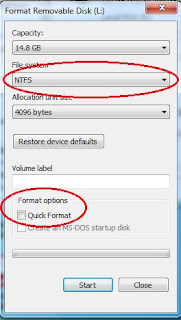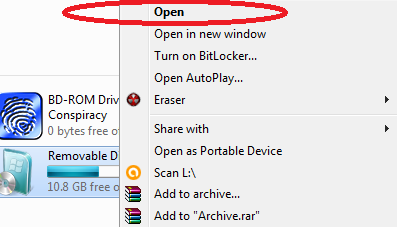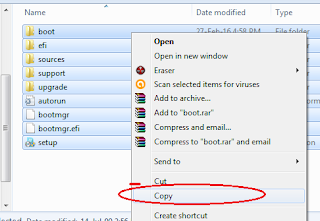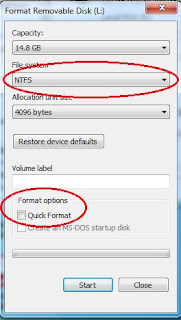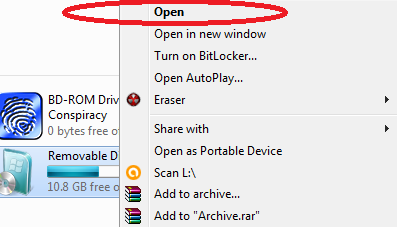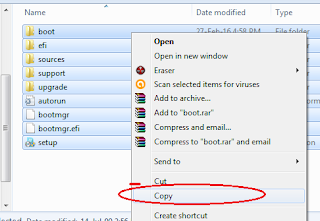Benefits of rooting your android device.
A thing to notice that with different kind of Android phones available, The same rooting technique may not work for all. So before root your android phone you need to a certain whether or not a particular rooting method actually work for your device. you should know that doing so will void the manufacturer's warranty on your device and there is a small chance improper rooting can damage your devices.
Flash of custom Rom...
This is one of the best benefit of rooting an android device. In simple term, A custom rom is modified version of android that you can install if you are not happy with the android version that your device comes with adding a new version. Samsung device are usually rooted of all.
Backup
Having a backup of data and setting is highly recommended . Should a user wants to migrate to a new android handset the deleted data the current handset for any reason then a backup must be readily available. This is also useful even if the user is not rooting his devise.
Flash of the custom kernel
A kernel allows app on the phone to communicate directly with the hardware of the phone. A custom kernel helps to improve the performance of the phone, enhance battery life, Speed up battery charging, and also add advance feature such as WiFi on certain phones that do not come with this option.
Basically, rooting allows users to reach into the darkest corner of their phone and make the most of the change that are possible....