Step 1 :- We take 8GB(Minimum) pen drive.
Step 2 :- First of all format the pen drive.
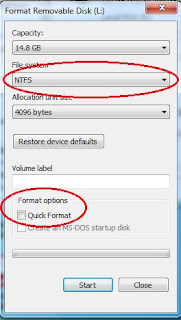
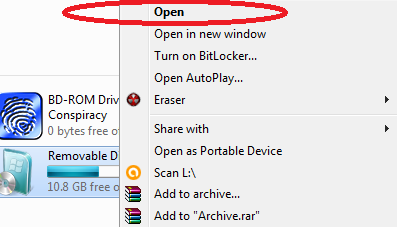
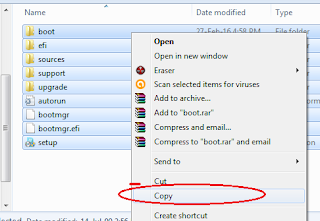
Step 2 :- First of all format the pen drive.
Step 3 :- Choose "NTFS" file system and un check Quick format then click start button.
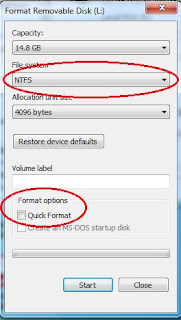
Step 4 :-After complete formatting process we have to insert the bootable disk of operating system.
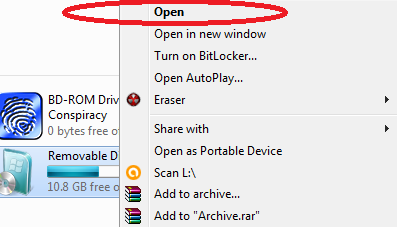
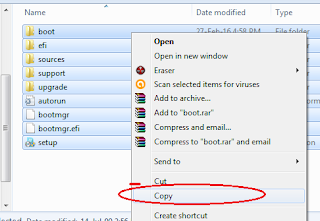
Copy all the files in your bootable window CD and paste in pen drive .
That's it !!!
After done this process you can use your pen drive as a bootable pen drive .
'

























